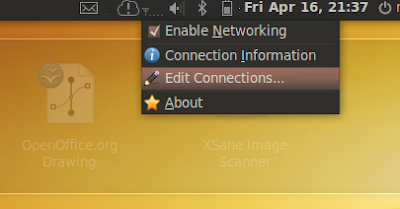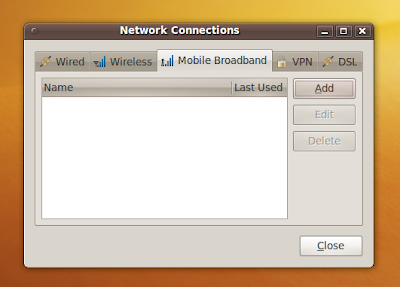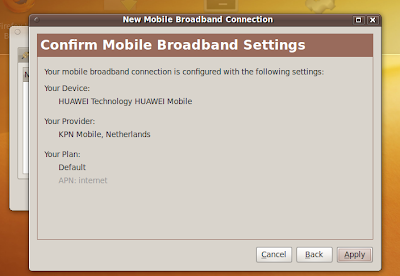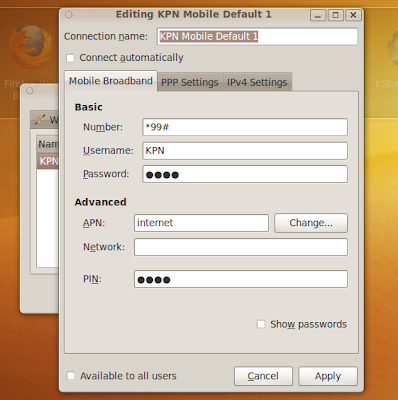There are many ways to do it wrong and this is the correct procedure to get a working Huawei E180 HSPA dongle with your Ubuntu 9.10 Netbook Remix netbook.
- Insert the dongle,
then turn on the computer.
- Right-click the network icon and go to
Edit Connections.
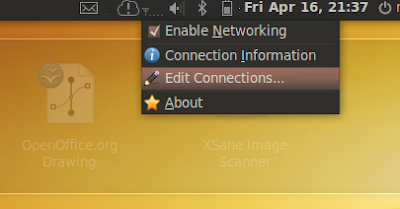
- Select Mobile Broadband Connection and click
Add to set up a new Mobile Broadband Connection.
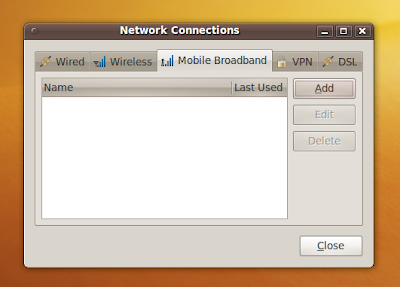
- The dongle is recognised as HUAWEI Technology HUAWEI Mobile, just press
Forward.
- A country list appears, choose
Netherlands and press
Forward.
- A provider list appears, I tested with
KPN Mobile and press
Forward.
- A billing plan has to be chosen but there is only the Default choice, just press
Forward.
- A resume of the settings appear, just press
Apply.
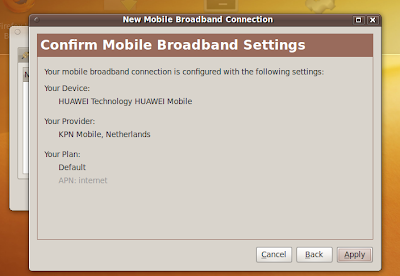
- A settings screen appears,
don't change anything just press
Apply.
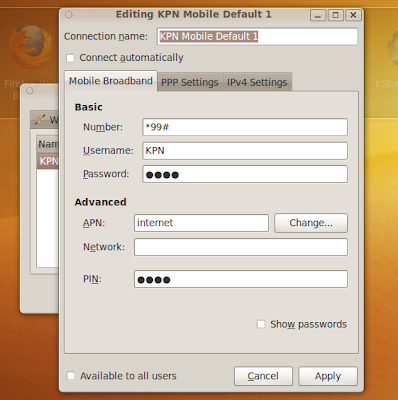
Now everything is set up.
- Click the network icon and click the Mobile Broadband called
KPN Mobile Default 1- A PIN is needed. (Only once during install) Give the correct PIN and press enter. (The PIN is saved.)
Wait a few seconds and you have internet.
No extra drivers or software need to be installed and everything works out of the box.